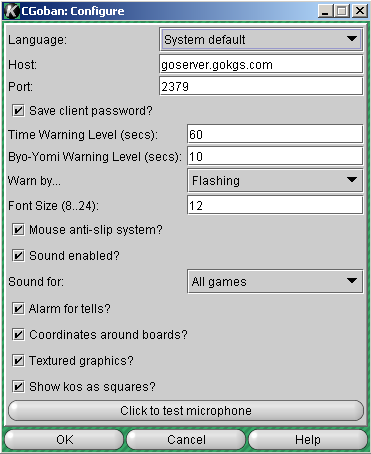Index
- Welcome to KGS
- Downloading and Installing CGoban, the KGS Client
- CGoban Main Window
- Introduction to KGS
- KGS Plus
- Tournaments
- KGS on Android™
- Terms of Service
- Admin Announcements
- Newbie FAQ
- Main KGS Window
- Set Preferences
- Server Stats
- "New Game" Window
- Game Window
- Playing Games
- Game Types
- Supported Rule Sets
- Supported Time Systems
- Tagged Games
- Rating System
- Rating System Math
- Main FAQ
Information for Help Editors
Resources for Help Editors
Help Discussion
Recent Changes